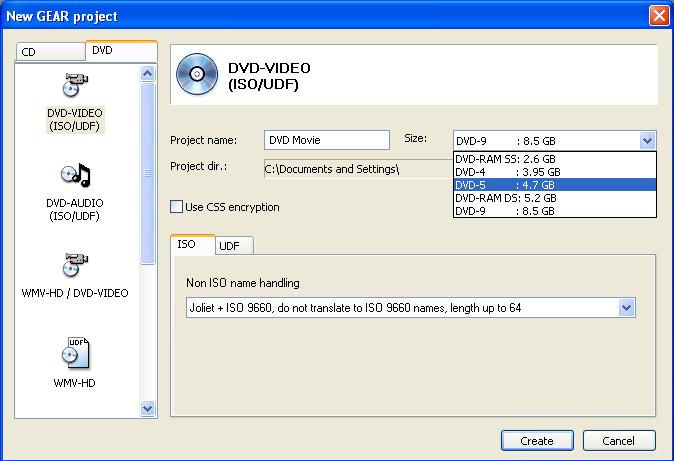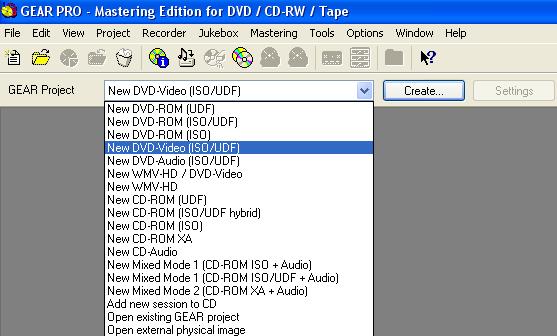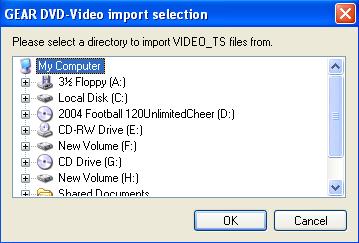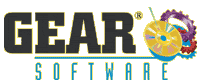How to burn DVD movies
Burning DVD movies is easy with GEAR.
- Select "New DVD-Video (ISO/UDF)" on the GEAR project toolbar.
- Click the "Create" button to the right. The "New GEAR project" window appears. DVD movies are DVDs that meet the DVD-Video specification. So, to burn DVD movies you need to create a DVD-Video project.
- Select the appropriate project size to match your blank disc capacity. Enter a name for the project. Click "Create".
- GEAR will prompt you to locate the DVD-Video title that you want to burn. Locate the VIDEO_TS folder of the DVD movie that you want to burn.
- Once GEAR has loaded the DVD movie (DVD-Video title), select a device to write the project to from the device panel at the bottom. Click Settings if you need to change any of the settings of the device (like write method, write speed, verify after write, etc). If you are burning a dual-layer disc, be sure to set the layer break.
- Press the "Write Disc" icon
in the GEAR toolbar. That's it! GEAR will burn your DVD Movie quickly and reliably.
Could it be any easier to burn DVD Movies?