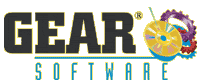'How To' create an ISO image from a CD/DVD disc
- Start GEAR with a CD in the drive.
-
Right-click the drive in the devices window and select 'Disc Information'
or
- Select the drive, and click the 'Disc Information Icon' in the tool-bar.
- Select the 'Session' from the left-side pane. Right-click the 'Track' you wish to 'rip' and select 'Copy Track'.
- Select where you wish to save the .iso file.
Type the name you wish to use for the .iso file.
Click 'Create'.
- Browse to that folder and you should see your ‹file_name›‹track#›.iso.
- You're done!
|