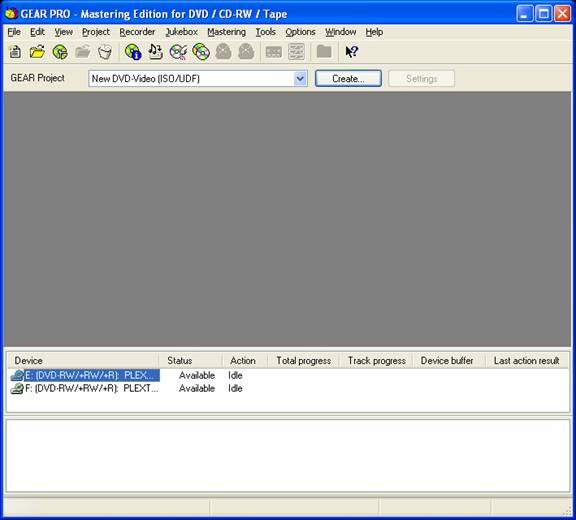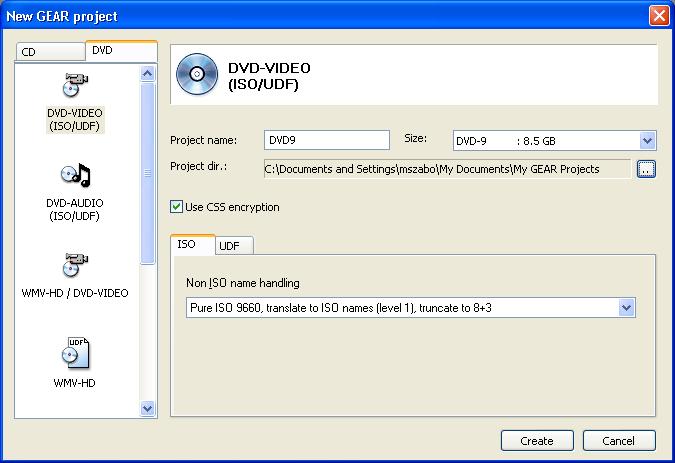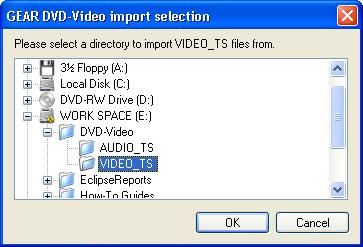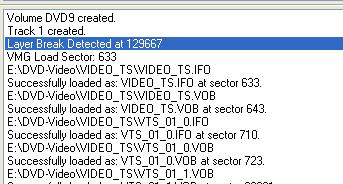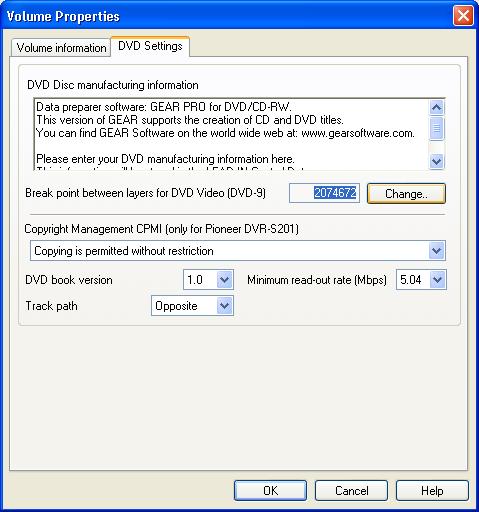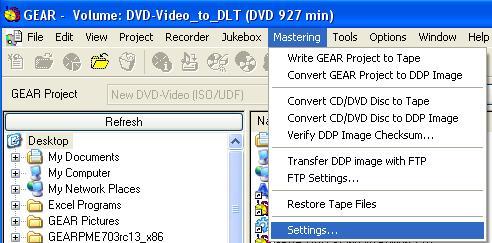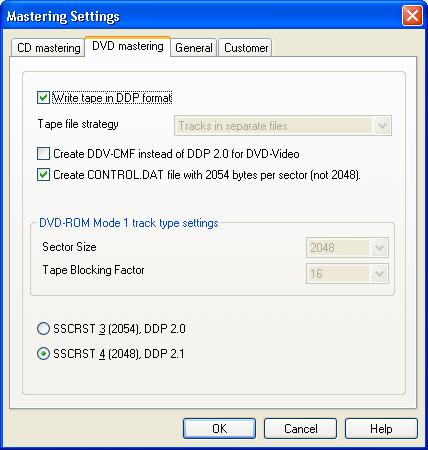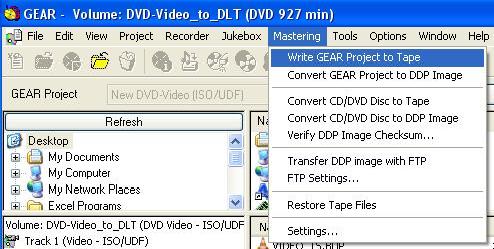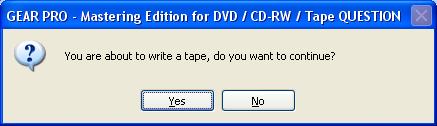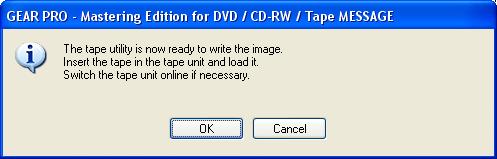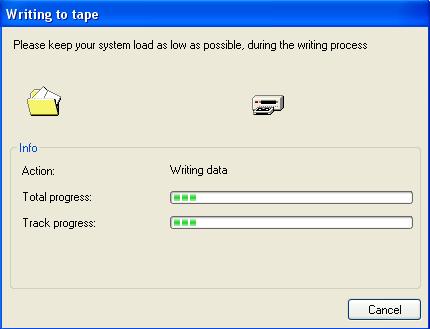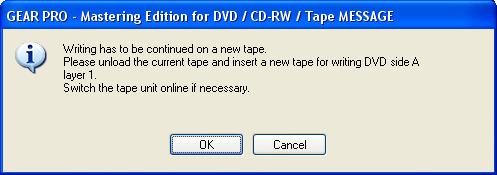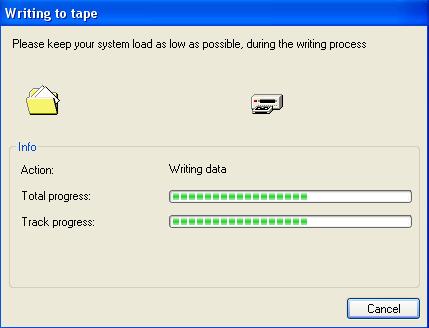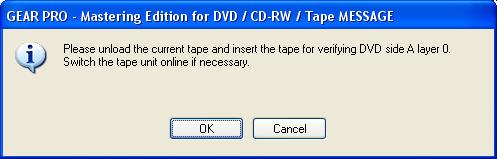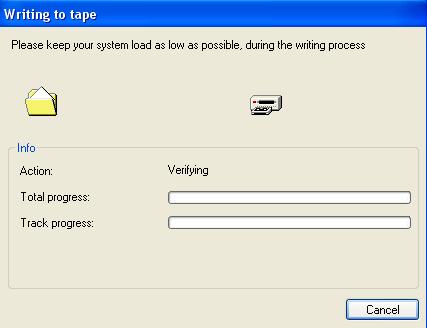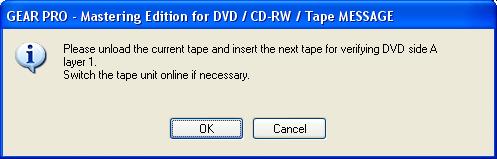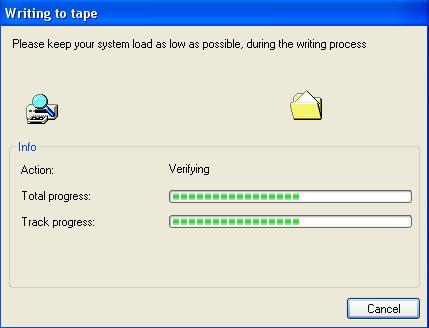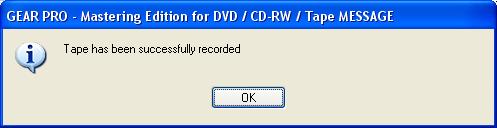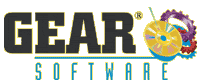How To write DLT tape set for a double-layer DVD-Video with automatic layer-break detection
With GEAR PRO Mastering Edition, it's easy to write a DLT tape set of a double-layer DVD-Video title. This allows you to see that the layer-break set in the video authoring software is detected and properly used by GEAR PRO Mastering Edition. You can be sure that when the DLT tapes are sent off to a mastering/replication facility it will have the layer-break set correctly.
To write a double-layer DVD-Video title to DLT tape
- 1. Start GEAR PRO Mastering Edition.
- 2. Create a new DVD-9 DVD-Video Project - optionally select [√] Use CSS encryption.
- 3. Import the VIDEO_TS content.
- 4. During the VIDEO_TS import, GEAR will detect the layer-break value that was set in the DVD-Video authoring software (shown here in ECC blocks).
- 5. Check the Volume Properties dialog for the layer-break value (shown here in sectors).
- 6. Select your DDP settings from Mastering > Settings.
- 7. Mastering Settings
(SSCRST 4 for VIDEO_TS that was not flagged for CSS by the video authoring software)
(SSCRST 3 for VIDEO_TS that is flagged for CSS by the video authoring software)
NOTE: Make sure DDV-CMF is NOT selected when creating "SSCRST 3" or an error will occur in your DDP!
- 8. To create the DLT tapes, select Mastering > Write GEAR Project to Tape.
- 9. GEAR will prompt you about writing to tape, select Yes.
- 10. GEAR prompts you to turn on the DLT drive and insert the first tape (Layer0).
- 11. GEAR will write Layer0 to the first tape.
- 12. GEAR will ask for a second tape (required for double-layer project).
- 13. GEAR will write Layer1 to the second tape.
- 14. GEAR will prompt for Layer0 tape to verify.
- 15. GEAR will verify Layer0 was written correctly.
- 16. GEAR will prompt for Layer1 tape to verify.
- 17. GEAR will verify Layer1 was written correctly.
You now have DLT tapes with a properly set layer-break value that was automatically detected by GEAR.
To restore the DLT images on the tape to the hard drive, see the How-To Guide
How to restore a CD-ROM or DVD DDP image to disk
(Applies to pending GEAR PRO Mastering Edition 7.03 rc14 and later releases only)
|