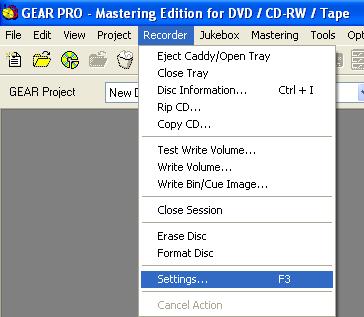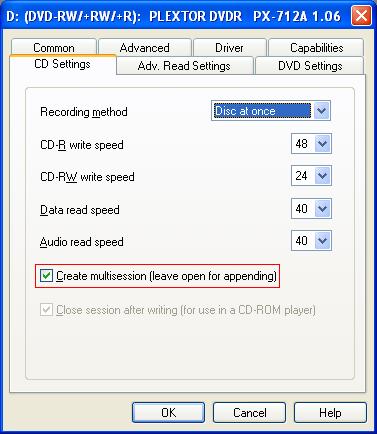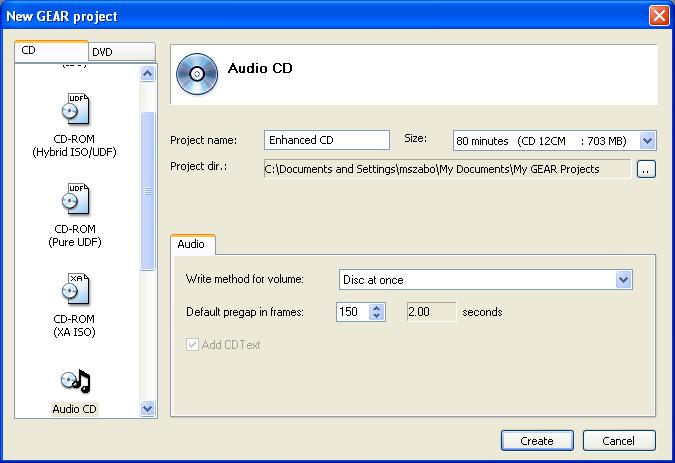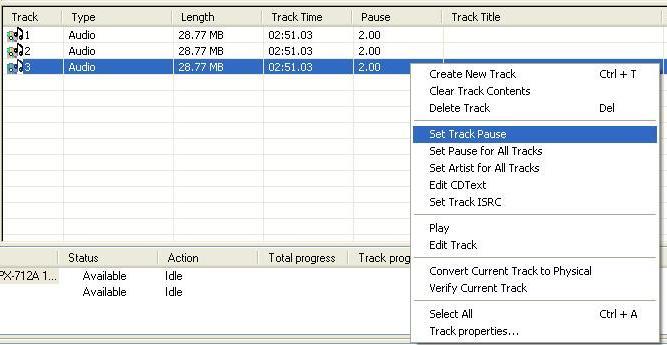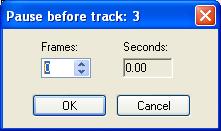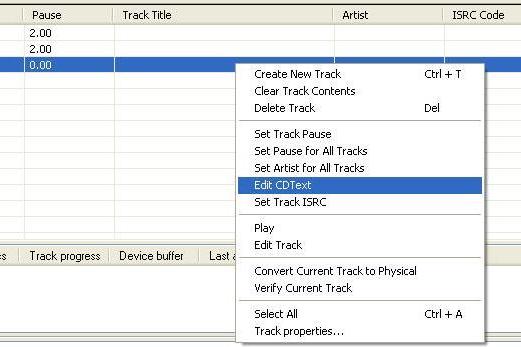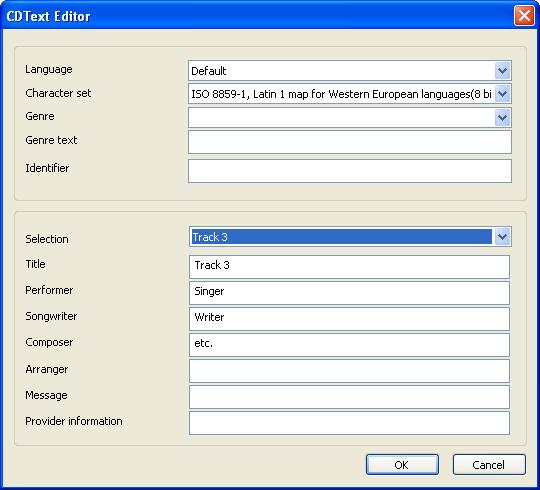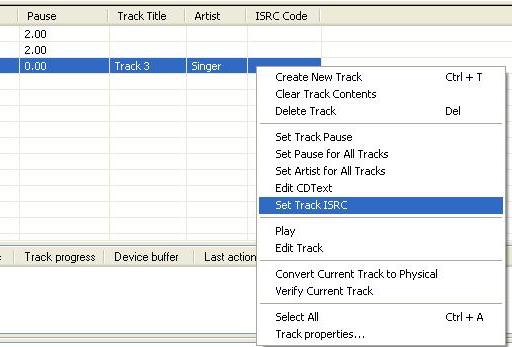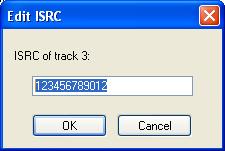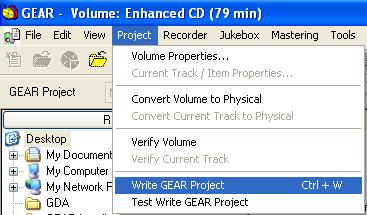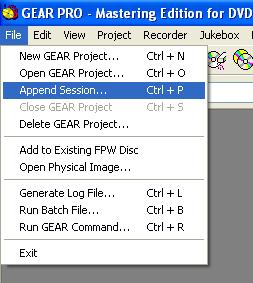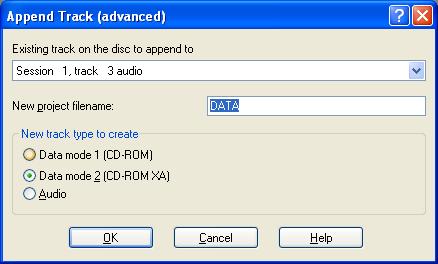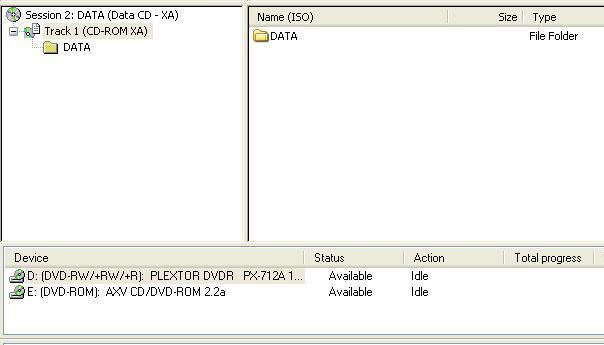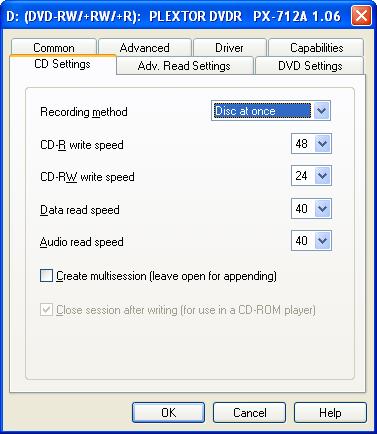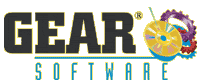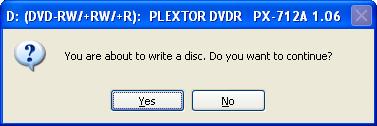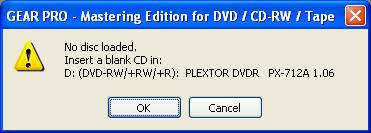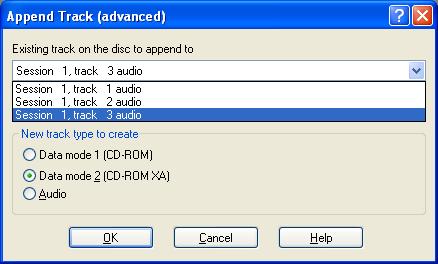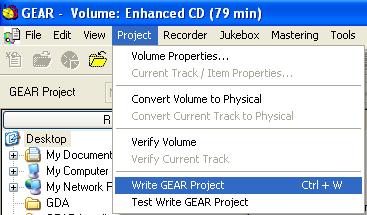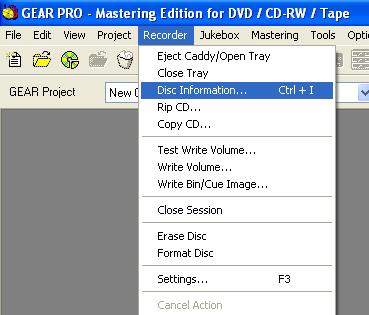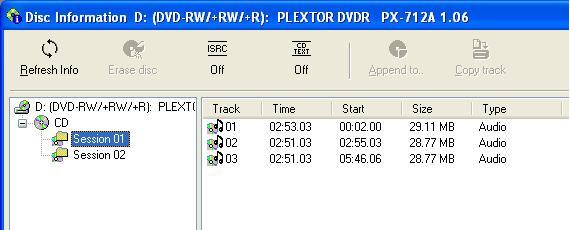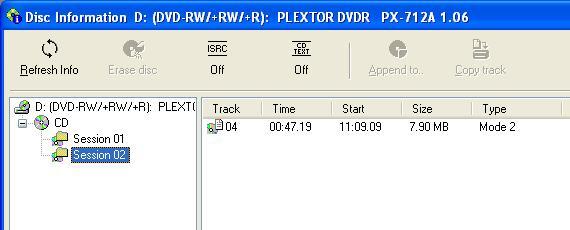How To create an Enhanced CD - Multi-session Audio +
CD-ROM XA Data
Enhanced CDs are multi-session
audio and data CDs. They can be used to record Audio CDs with
tracks playable in a stand-alone Audio CD player, and also some
computer-only data such as pictures or extra content to 'enhance'
the music tracks.
- 2. On the CD Settings
tab:
Choose Disc at once
[√] Create multisession
(leave open for appending)
- 3. File > New GEAR
Project...Select CD tab, Audio CD, set your default track
pause...
- 4. To change the pause for an
individual track, right-click the track and select 'Set Track
Pause'
- 5. Enter the pause for that
track – (75 frames/second)
- 6. To enter the CD-Text info for
the track, right-click the track and select 'Edit CDText'
- 7. Enter the information as
desired...
- 8. To set the Track ISRC,
right-click the track and select 'Set Track ISRC'
- 9. Enter the appropriate
value...
- 10. After you are finished
entering the track pauses, CD-Text and ISRC information, to burn
the Audio portion of the CD, select Project > Write GEAR
Project...
- 11. GEAR will prompt about
writing to a disc.
Click Yes if you have
entered a blank disc, otherwise you will be presented
with...
Insert
a blank disc and click OK
After the disc is recorded,
reinsert the disc with the Audio portion recorded.
- 12. Select File > Append
Session...
- 13. GEAR will ask which track to
append to, and which type of track to append with.
In this
example, select the last audio track (Session 1, track 3),
select Data mode 2
(CD-ROM XA)
Enter a GEAR project name for the Data portion of the disc...
- 14. Add your data content to the
project window
- 15. Clear the check box [ ]
Create multisession
(leave open for appending) under Recorder > Settings...
- 16. Write the Data portion to the
disc...
Project > Write GEAR Project...
You
are prompted again about writing to disc...
After
the data portion is written to the disc, reinsert it and check
the disc's properties...
- 17. Recorder > Disc
Information
Session 1:
Session 2:
|