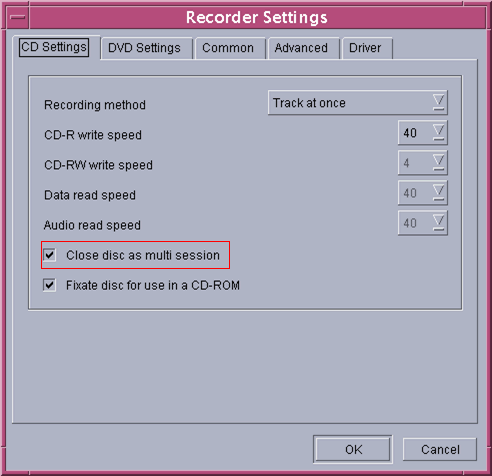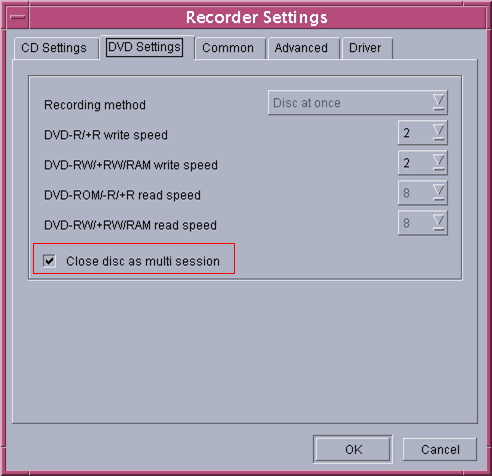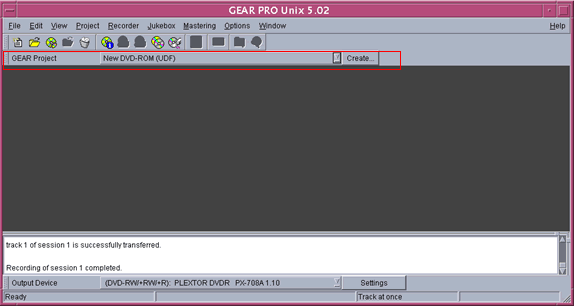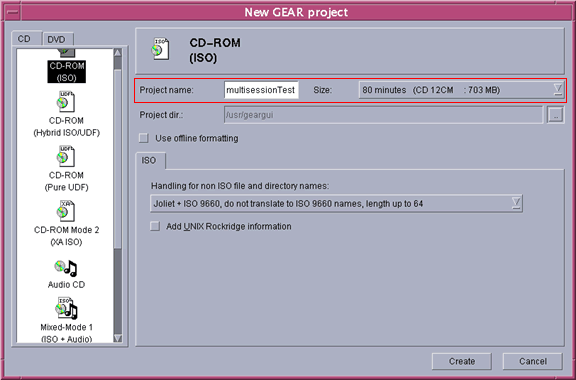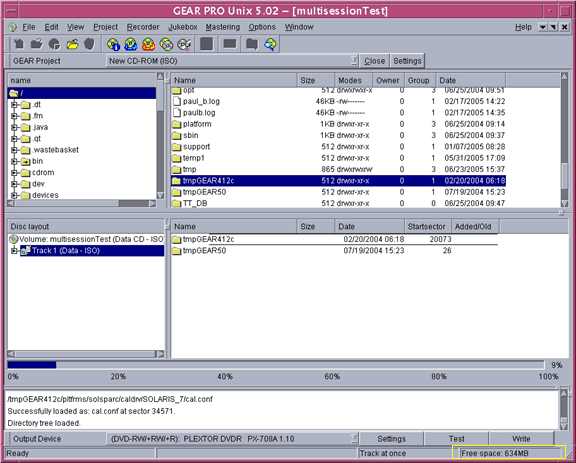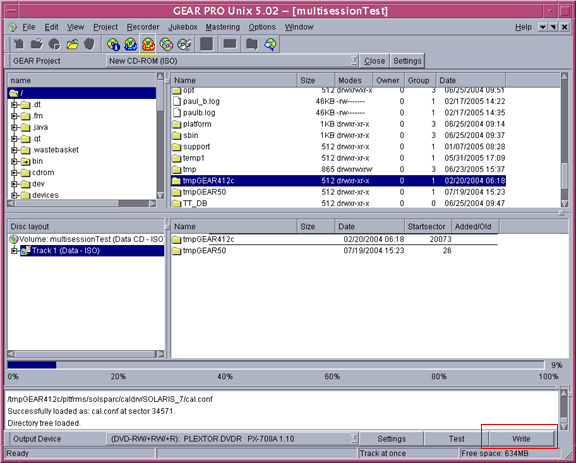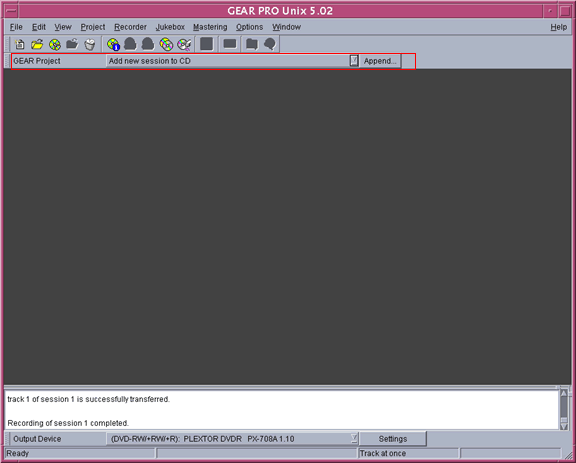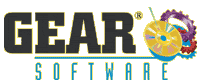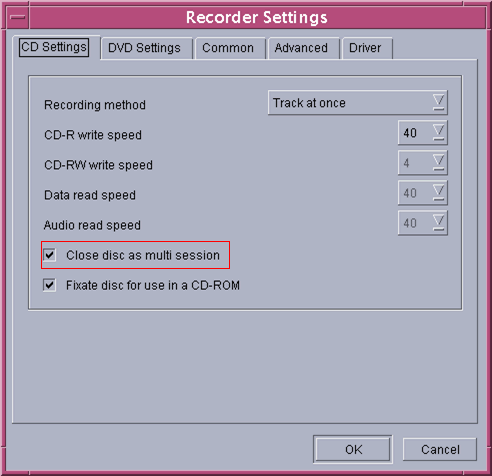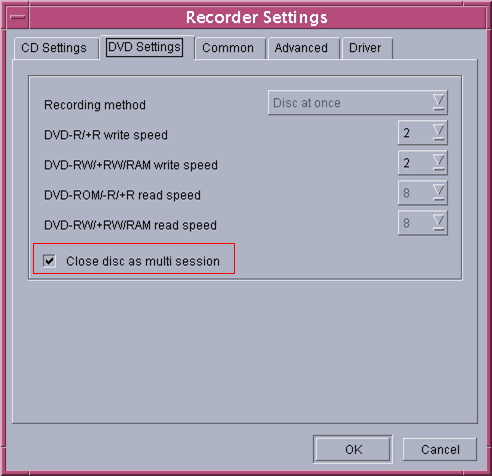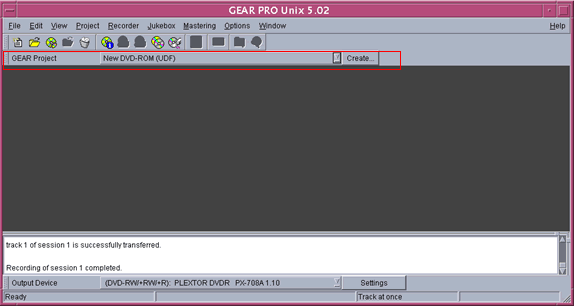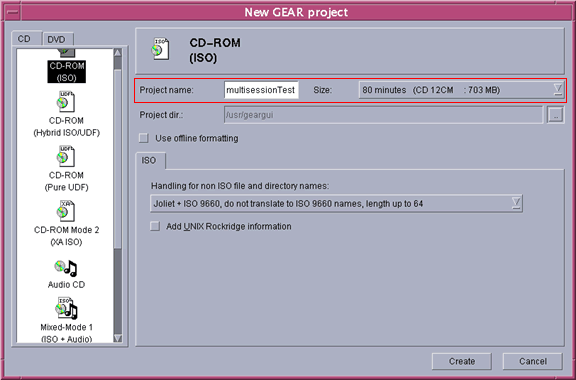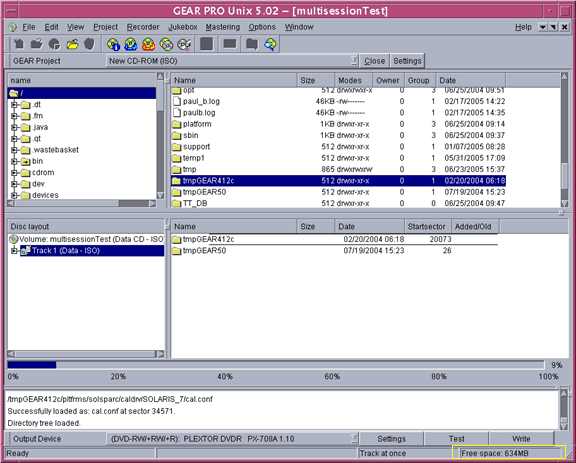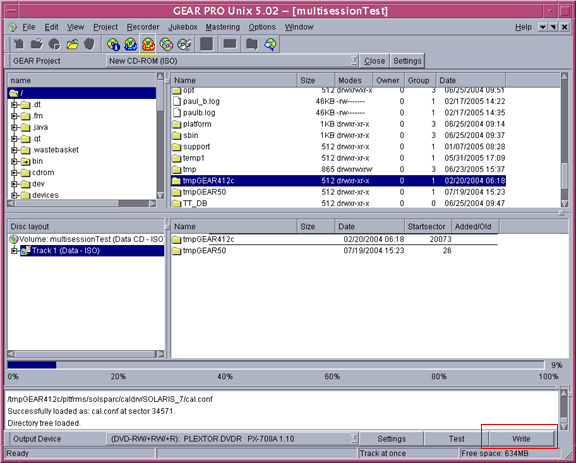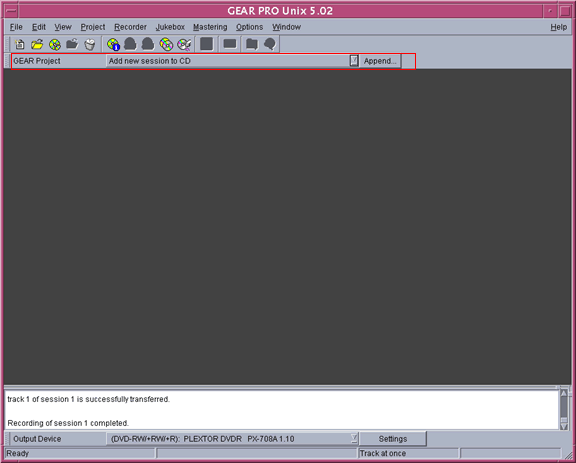How to Create a Multi-Session Disc
GEAR PRO UNIX 5.0 enables you to add content to a CD or DVD over multiple sessions. This feature allows you to continuously add content until the disc space is exhausted.
- 1. In order to utilize this feature, you will need to enable multi-session writing before opening the first volume of the disc. This can be accomplished through the Recorder | Settings menu. You will need to check the box marked "Close disc as multi session".
For enabling multi-session for CD's:
- For enabling multi-session for DVD's:
- 2. Once you have enabled multi-session writing, create a New Project from the GEAR Project panel.
- 3. Enter a name for the project and select an appropriate size for the blank media being used.
- 4. You can now drag files and/or folders from the computer view into the track view (bottom-right window). Simply click on any folder in the top-left section in order to expand it to show its content on the right. Double-click a folder to show any subdirectories. As you add files and folders to your project, GEAR will show the remaining space available in the bottom-right corner (boxed in yellow).
- 5. Once all of the files have been added, to burn the content to the disc, click the "Write" button located in the bottom right hand corner (boxed in red) or the "Burn a disc" icon located in the upper left corner (boxed in yellow).
- 6. Click the "Close" button to close the project window.
- 7. To add an additional session, select the "Add new session to CD" from the GEAR Project panel. This option is used for multi-session CD's and DVD's.
- 8. If there is project in the project directory with the same name as the volume you wish to append to, a dialog box will appear giving you the option to overwrite that project with the new project being used to append to the disc. If you do not wish to overwrite the project, simply select the "Rename" button.
- 9. Once the project is opened, follow steps 4 through 6 to add additional content.
*All images shown are from GEAR PRO UNIX 5.02, being run on Solaris 8*
|